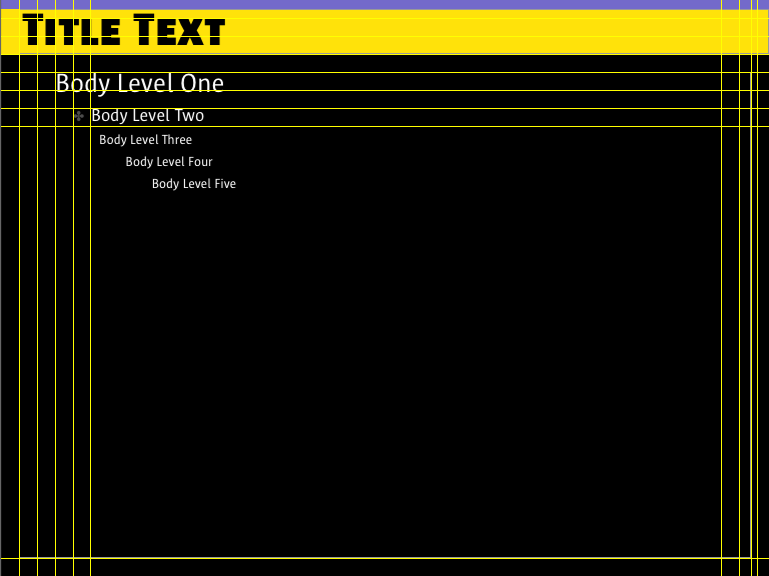Difference between revisions of "AardRock Wiki:Presents"
Jump to navigation
Jump to search
(Added To create subpanel 3) |
m (Replaced 'appeltje' wtih '⌘') |
||
| Line 35: | Line 35: | ||
*make Cut Form layer highest layer | *make Cut Form layer highest layer | ||
*select picture layer | *select picture layer | ||
* | *⌘-T (free transform) | ||
*drag and resize according to desire, add any text | *drag and resize according to desire, add any text | ||
*select Cut Form layer | *select Cut Form layer | ||
Latest revision as of 19:54, 11 September 2006
Presentations
- The Nature Of Order—Fifteen Fundamental Properties for a Whole World
- Cheetah—Lekker in je vel met diabetes
Presentation Style
Default style for AardRock presentations (subject to change):
- All sizes in pixels, unless otherwise specified.
- All dimensions in WxH.
- All color definitions are in RGB (255/255/255).
- All fonts from Sun family (Download your Mac or PC font ).
- All font sizes in points.
- Origin is upper left (0, 0).
- Slide size 1024x768.
- Overal underlying grid 24x24.
- Most text and images are snapped to grid.
- Underlying snap grid 12x12 (so you have finer control of placement).
- Black background.
- Purple (111/106/202) horizontal strip 0 px from top, 1024x12.
- Yellow (255/255/17) horizontal strip 12 px from top, 1024x60.
- Text frame for bullet lists have origin at (24, 96), size 976x648.
- Title font: Sun SC Black 62.
- Sublevels do not use bullets.
- Level 1: Sun Regular 36, space before 12, indent +12 relative to previous level.
- Level 2: Sun Regular 24, space before 12, indent +12 relative to previous level.
- Level 3: Sun Regular 18, space before 12, indent +12 relative to previous level.
- Use three levels max.
Vistas and SubPanels for Home Pages
To create subpanel 3:
- create new Blank File: size 264 x 96 px, 72 dpi, transparent background
- open template
- copy desired picture to clipboard
- paste into PS document
- make Cut Form layer highest layer
- select picture layer
- ⌘-T (free transform)
- drag and resize according to desire, add any text
- select Cut Form layer
- use Magic Wand, Set tolerance = 0 on cut form part
- select inverse (apple shift i)
- select Image layer
- Layer > New Layer via Copy (apple J)
- hide Cut Form layer and original image layer (eyes shut)
- save for web